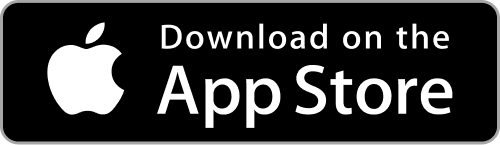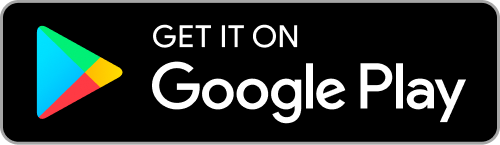Fusion Play Player App Resources
Welcome to our Fusion Play Player App Resources page! Whether you need app download links, login instructions, or how to videos, we’ve got you covered.
Write your awesome label here.
Get Started with Fusion Play
Create Your Account
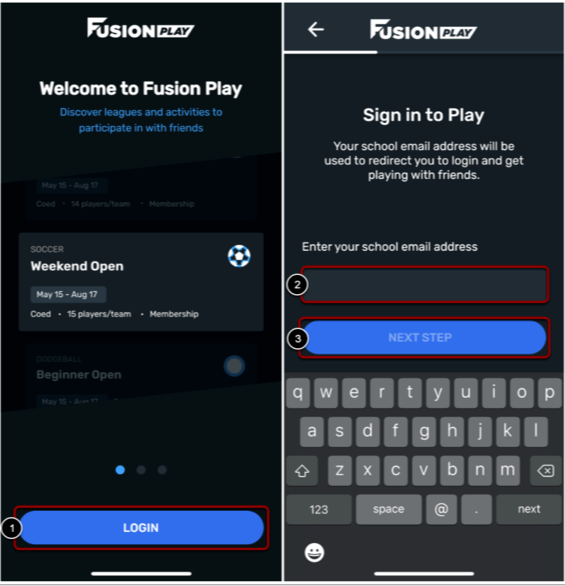
To create your account:
- Click Login.
- Enter your school Email Address.
- Click Next Step. You will be directed to your Organization's Single Sign-On verification. After successfully logging in there, you will be redirected back to Play to complete the sign-in process.
- Enter your First Name.
- Enter your Last Name.
- Click Get Started.
Verify Your Information
Are you a first-time Fusion Play user? If so, we're happy to have you, and there's one other step you'll need to take!
You will see the screen shown below, and you'll need to confirm your First Name, Last Name, and ID Number.
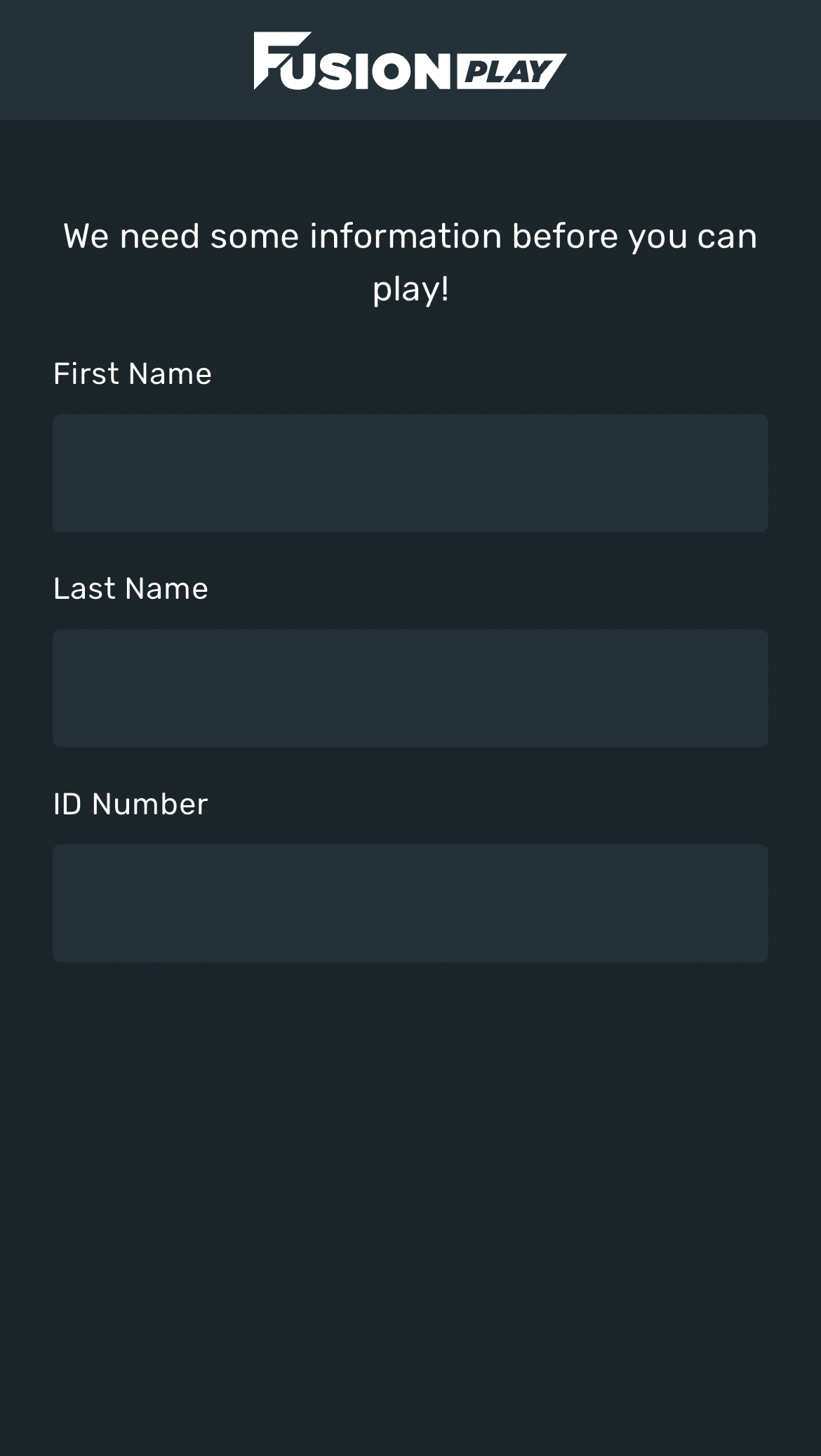
How To Videos
Creating a Team
Write your awesome label here.
Inviting Players
Write your awesome label here.
Browsing Free Agents
Write your awesome label here.
Accepting Requests
Write your awesome label here.
Defaulting a Game
Write your awesome label here.
Requesting to Join
Write your awesome label here.
Free Agent Registration
Write your awesome label here.
Accepting Team Invites
Write your awesome label here.
Frequently Asked Questions
Logging In
Registration & Waitlists
Joining a Team
Roles
Restrictions
Drafts
It's possible your institution does not use Playoff Drafts. If they do not, you don't need to worry about this information. If they do, please find some of the most commonly asked questions below to help prepare!
When can I see a draft?
Once an admin creates the draft, you can see it. You will not be able to make selections until the draft time, but you can view the options you will have!
How do I navigate to a draft?
You can navigate to a draft from three locations:
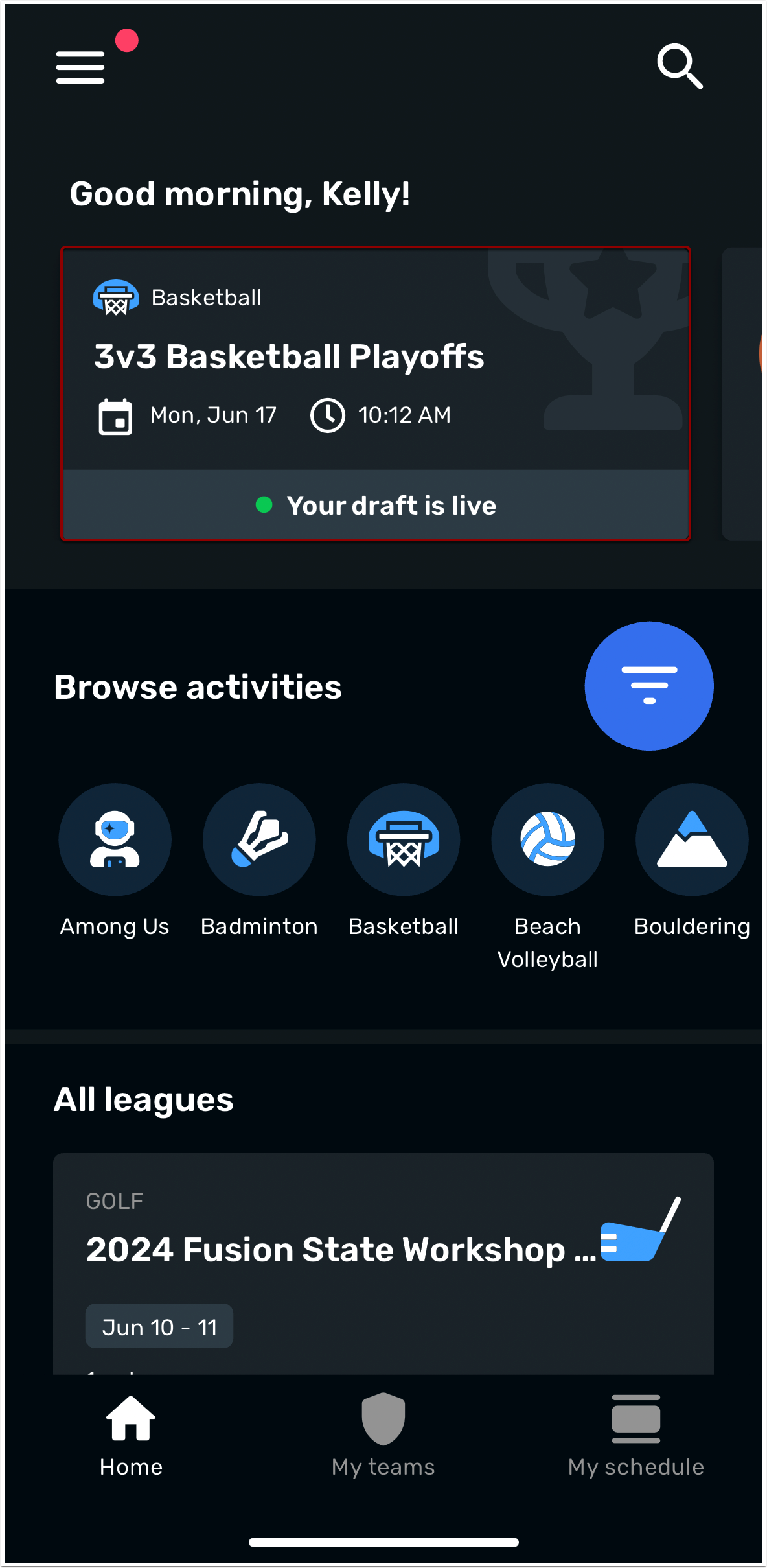
The draft will appear on the Home screen in the top cards 7 days before the draft.
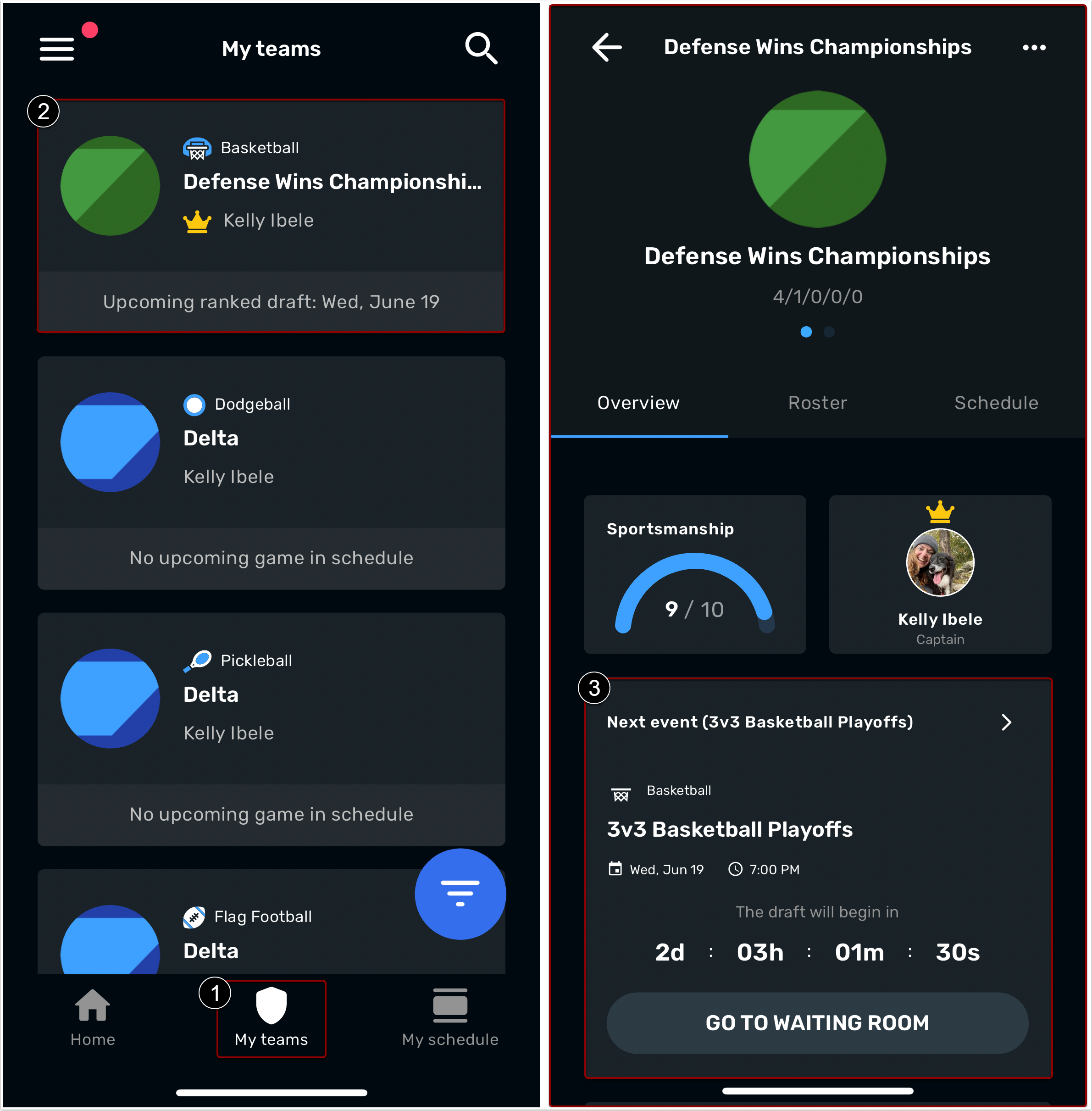
The draft will appear in the My teams tab. To find the draft, click the team's card and the draft will appear on the team's page.
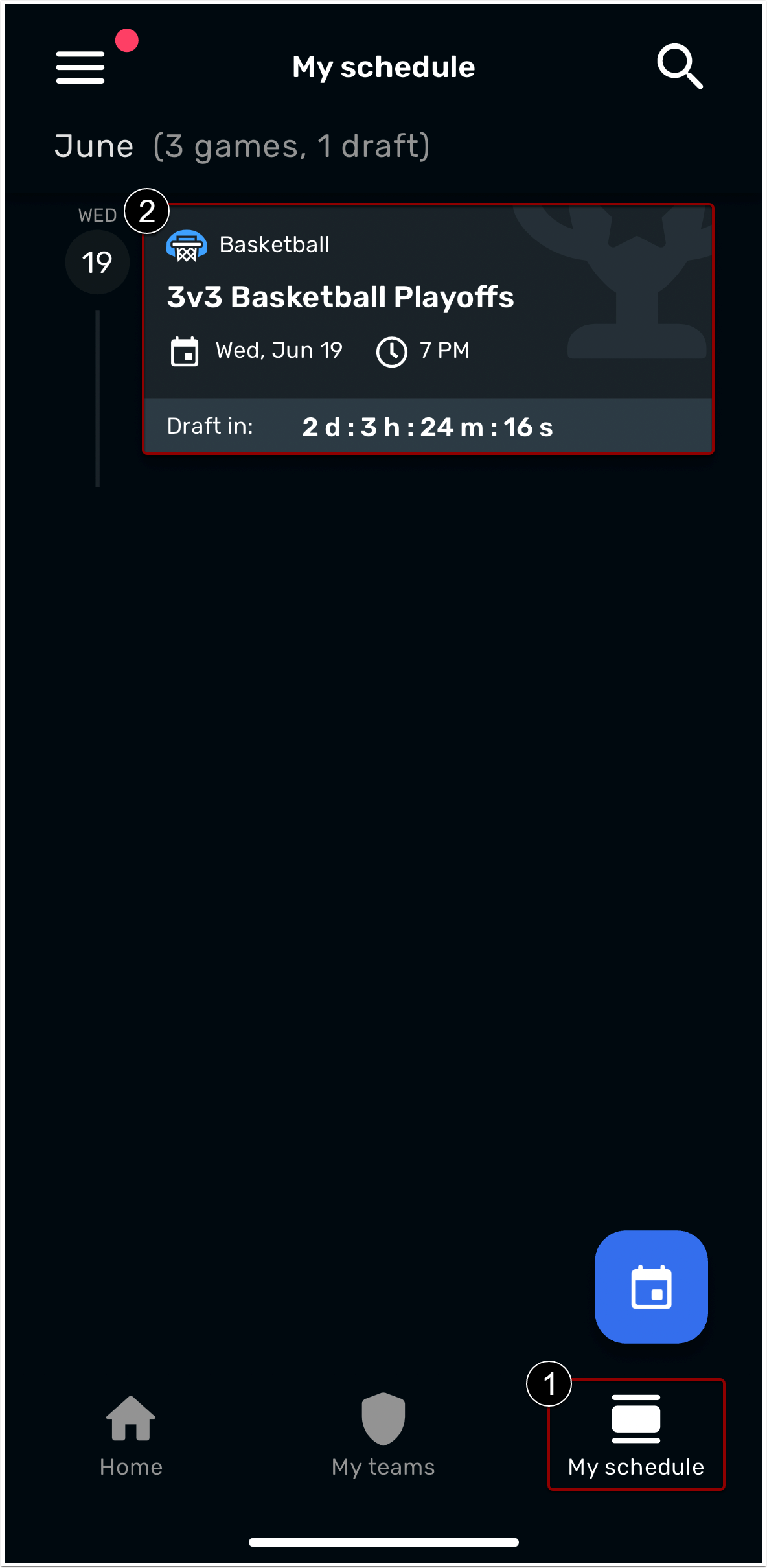
The draft will appear in the Schedule tab on the draft's date.
Clicking any of these cards will take you to the draft screen/waiting room.
Who can pick a spot in a draft?
Captains, co-captains, and managers can select a spot in a draft. Anyone on a roster that is included in the draft can watch the draft happen.
What does post-draft mean?
If your admin has enabled post-draft settings, you might have actions you can perform once the draft has ended and everyone has had their original time to pick their spot.
If change pick is enabled and you already selected your spot during the draft, you can change your spot to any other open spots during this time if you'd like.
If missed pick is enabled and you missed your original selection spot during the draft, you can now select from any remaining open spots during this time.
There are no pick time limits during post draft settings, but pay attention to when the post draft closes.
What if I miss my pick?
If you missed your pick during the draft, check if post-draft settings are enabled for your draft. If they are, you’ll be able to pick your spot during the post-draft time once everyone else has had their opportunity.
What email should I use to log into the Fusion Play Player App?
University Email: Use your .edu or .ca email to log in to the Fusion Play Player App if you use it for other campus software.
Gmail or Apple Email: If you don't have a university email, you will need an organization code from your Rec Center and a Gmail or Apple account to log in with.
There are four roles in the Fusion Play Player App: Captain, Co-Captain, Manager, and Player. Use the resources below to learn more about each of these roles!
What can a captain do?
-
Create a team
-
Appear on the team roster
-
RSVP and check-in for games
-
Assign co-captains
-
Accept team requests
-
Invite players
-
Browse free agents
-
Pick a game slot in a playoff draft (if drafts are enabled)
What can a co-captain do?
Co-captains:
-
Appear on the team roster
-
Can RSVP and check-in for games
-
Can accept team requests
-
Can invite players
-
Can browse free agents
-
Pick a game slot in a playoff draft (if drafts are enabled)
Co-captains cannot:
-
Designate other team leaders
What can a manager do?
Managers:
-
Create a team
-
Can accept team requests
-
Can invite players
-
Can browse free agents
-
Pick a game slot in a playoff draft (if drafts are enabled)
Managers cannot:
-
RSVP or check-in for games
What can a player do?
Players:
-
Appear on the team roster
-
Can RSVP and check-in for games
-
Can invite other players
Players cannot:
-
Accept team requests
-
Browse free agents
What does “team minimums not met” mean?
Your administrators can set team minimums and requirements on each team and these can differ from sport to sport and league to league. Some teams require a certain number of players to be on the roster and some require a certain number of people and a certain number of people of each gender. You can see these requirements for each sport on:
- The league page during registration
- Your team page once your team is created
- Your team roster and games pages
It is saying I'm not eligible to participate. What does that mean?
You might not be eligible for a variety of reasons, such as gender restrictions or membership restrictions. If you are seeing a message stating you're ineligible, click the See Why link. This will show you more details.
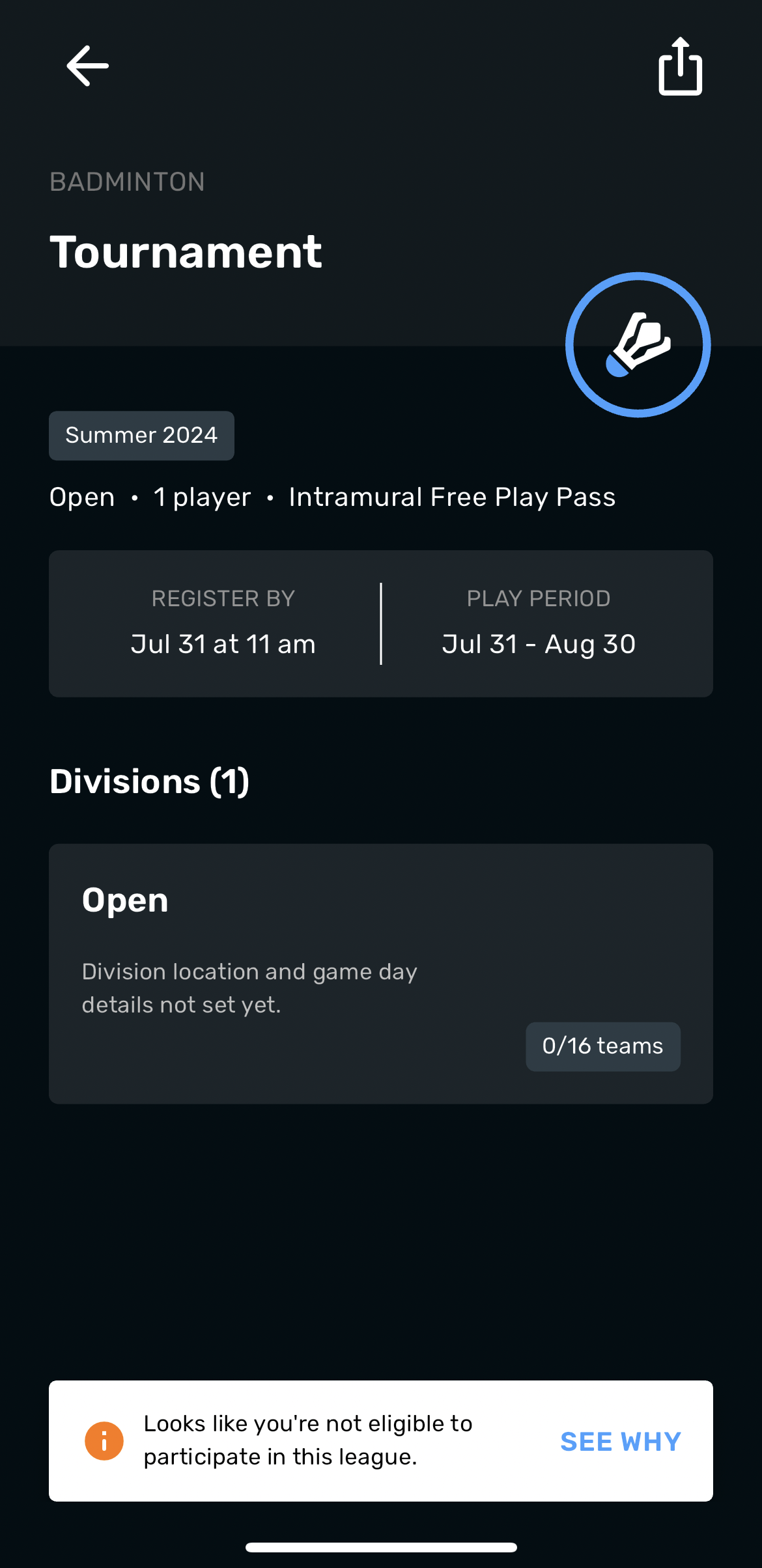
If you believe you are seeing this in error, please contact your institution's Intramural Administrator.
How do I join a team?
You can join a team from a few different places:
- A team leader can send you a request. This request can be sent to you in many forms (text, email, social media). You can open this link and request to join the team.
- You can request to join a team from viewing a division in the Player App and clicking the blue “request to join” button on the team card. You can find more information on this process at Requesting to Join a Team.
What is a waitlist?
You can register your team on the waitlist in Fusion Play. This means your team is not currently in a Division.
- If the Division you wish to move to is full, you can move into it but will be placed in a Pending status. This means you are not fully in the Division.
- If the Division you wish to move to is full, you can also remain on the Waitlist until a spot becomes available.
- If Divisions are not full, you will be able to move your team from the waitlist to a Division.
Please note your team will need to meet the team minimum requirements to be automatically added to a division. In addition, your university may have specific policies regarding waitlists.
Copyright © 2023