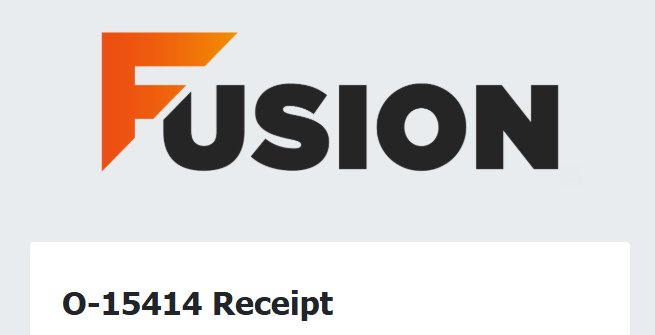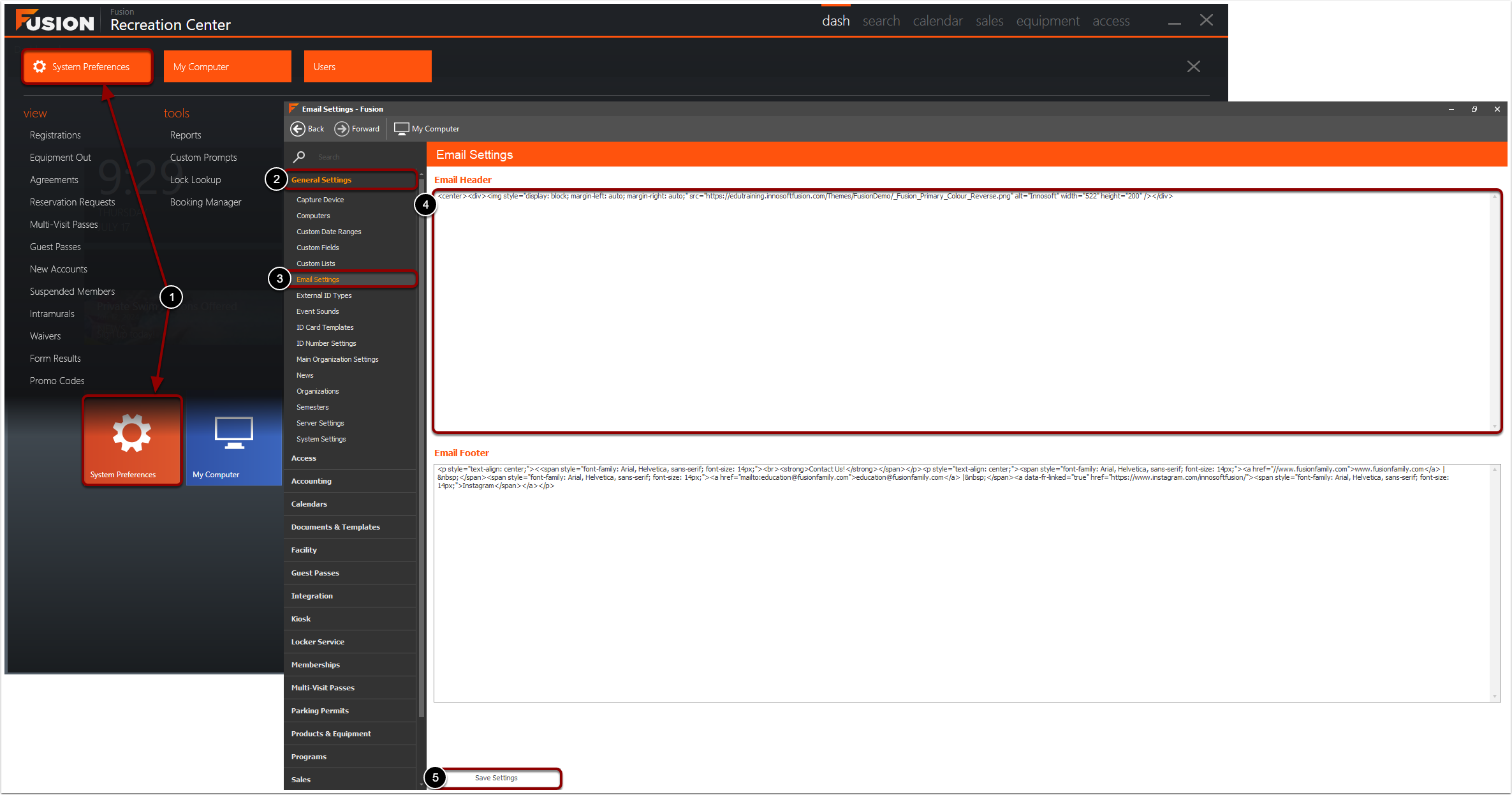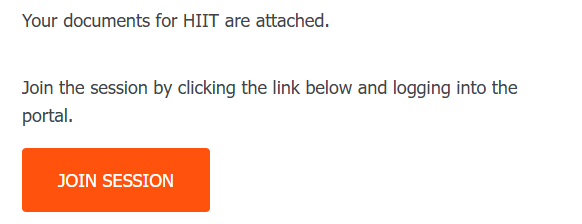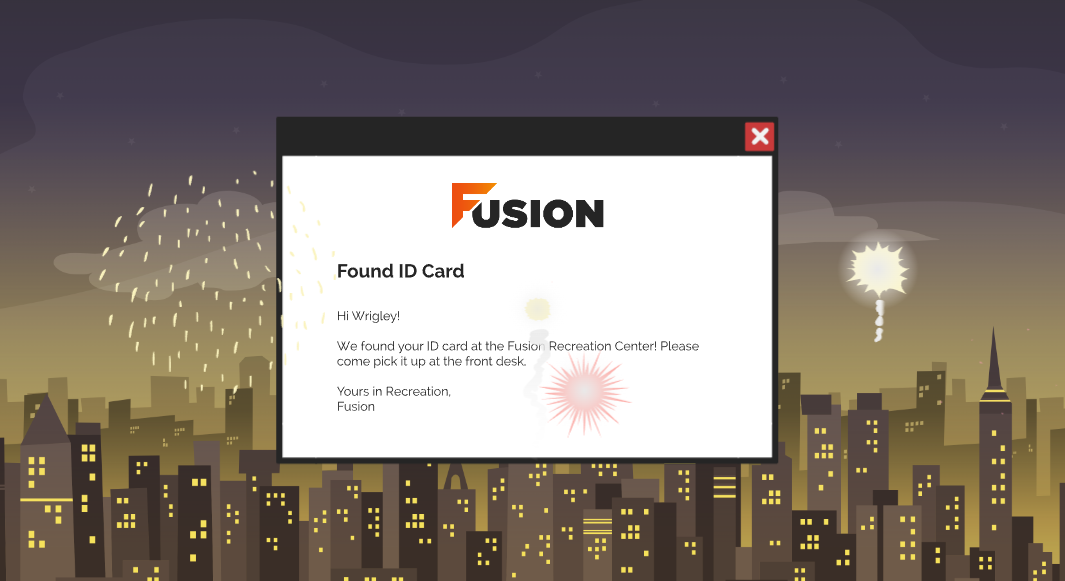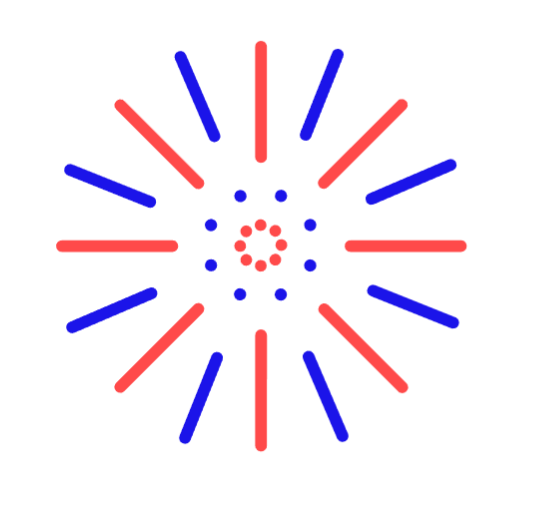Red, white, and blue fireworks bursting in the sky—there’s no mistaking it: it’s the Fourth of July! Just like those fireworks, your emails should be unmistakably you—bright, memorable, and packed with personality. In this post, we’ll show you how to bring that same energy to your email design, so every send feels like a celebration of your brand.
Empty space, drag to resize
Email Headers
A strong branded header sets the tone for your entire email—no fireworks required. A consistent header with your logo, colors, and style helps your audience instantly recognize who it’s from. It’s like the front porch of your email: welcoming, polished, and totally on-brand.
First, you'll need to upload the desired header image to the Member Portal. To do so, you can follow the instructions in steps 1-3 of
Adding Images to Email Templates.
After that, you can use HTML to enter the header formatting. For more information, please read below!
To add the HTML for your header:
- Navigate to System Preferences within the Fusion button drop-down menu OR navigate to System Preferences by selecting the icon from the Dashboard.
- Ensure you are in General Settings.
- Click the Email Settings subsection.
- Enter the desired Email Header information.
- Click Save Settings.
If everybody gets the same price for this product, you can skip this tab and just configure the List Price in the General tab.
If you are not experienced with HTML, you can use online convertors such as Word to HTML to configure the code.
Empty space, drag to resize
If everybody gets the same price for this product, you can skip this tab and just configure the List Price in the General tab.
After you configure your Email Header, we recommend sending a test email to see what it looks like!
Empty space, drag to resize
Update Button Colors
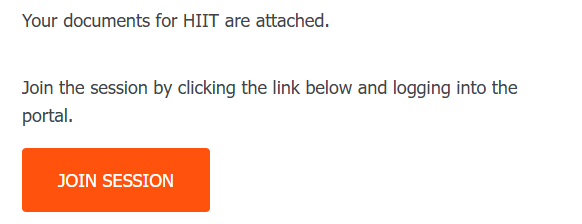
Just like fireworks draw eyes to the sky, your call-to-action buttons should stand out and grab attention. Making the buttons your brand colors can add flair and keep your branding consistent. Just make sure there’s enough contrast for readability, and maybe test different options to see what sparks the most clicks!
To learn how to update button colors, watch the tutorial in our
Overview of System Defined Templates lesson.
You can locate a Guest Pass Number from the Guest Passes View in Fusion. To locate a Guest Pass Number from the Guest Passes View:
- Click the Fusion button drop-down.
- Click Guest Passes.
- The Guest Pass View will appear and the Guest Pass Numbers will display in the far left column.
Make It Fun!
Your emails should sound like you just as much as they look like you—bringing that same spark and energy you’d expect from a summer fireworks show. Whether your brand is bold and playful or calm and professional, a consistent tone helps build trust and makes your messages instantly recognizable. Pair that voice with fun visuals—like a bright image or funny meme—and your emails become more than just updates; they turn into something your audience actually wants to open. Even when the content isn’t flashy, a little personality goes a long way toward making your emails engaging and memorable.
To learn how to add images to Email Templates, please visit
Adding Images to Email Templates.
Empty space, drag to resize
Use a Consistent Template
Just like the steady glow of fireworks lighting up the night sky, a consistent email template helps your brand shine bright and stand out. Using the same colors, fonts, and layout creates a familiar and trustworthy look your audience will recognize every time. This visual consistency makes your emails pop in crowded inboxes and helps build lasting connections.
You can copy the source code of Fusion's System Defined Templates when creating your User Defined Templates. This allows you to keep a consistent look throughout your emails. For more information, please visit
Creating User Defined Templates.
Empty space, drag to resize
Together, these elements turn ordinary emails into memorable experiences your audience looks forward to—helping you build trust, boost engagement, and keep your brand shining bright all season long.