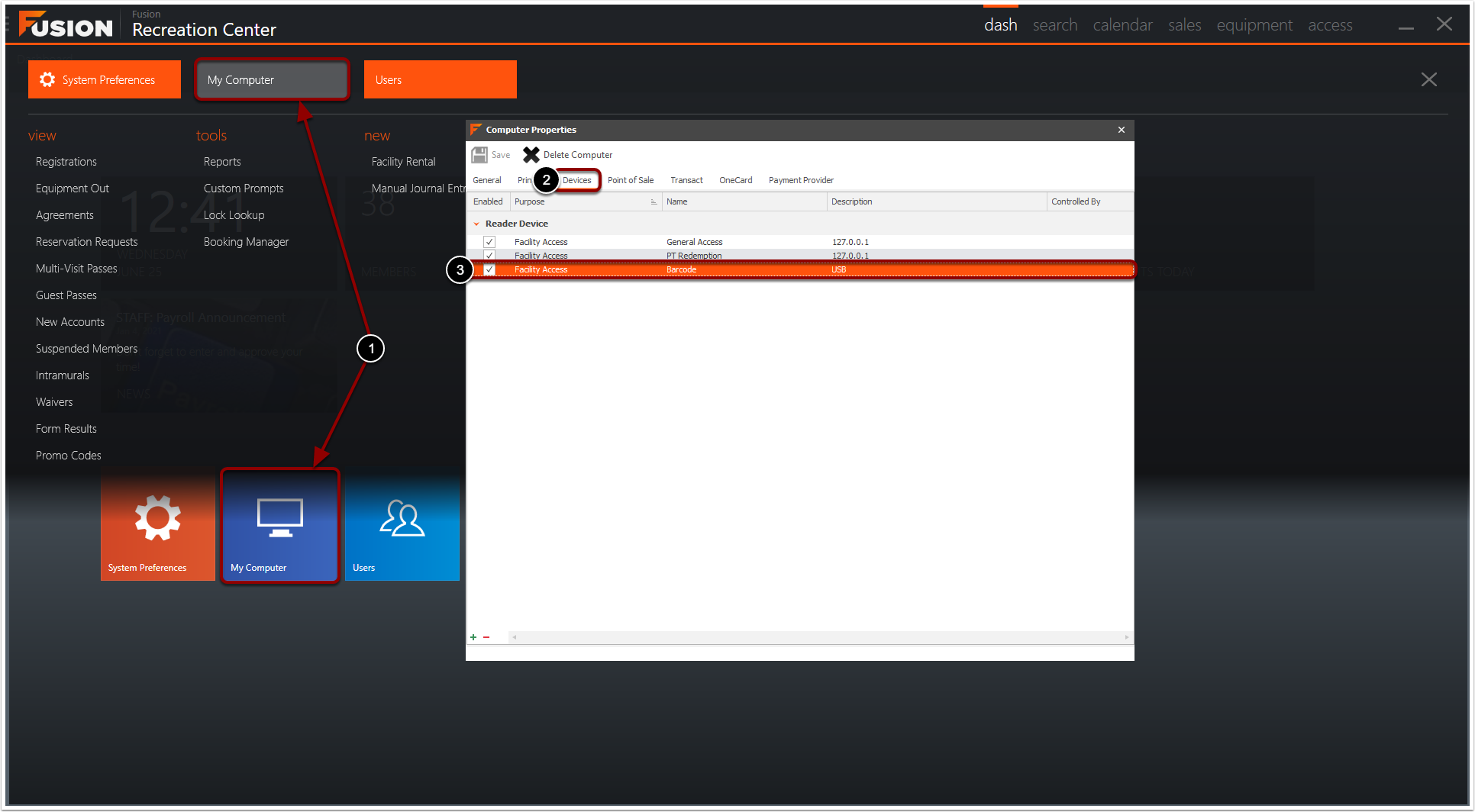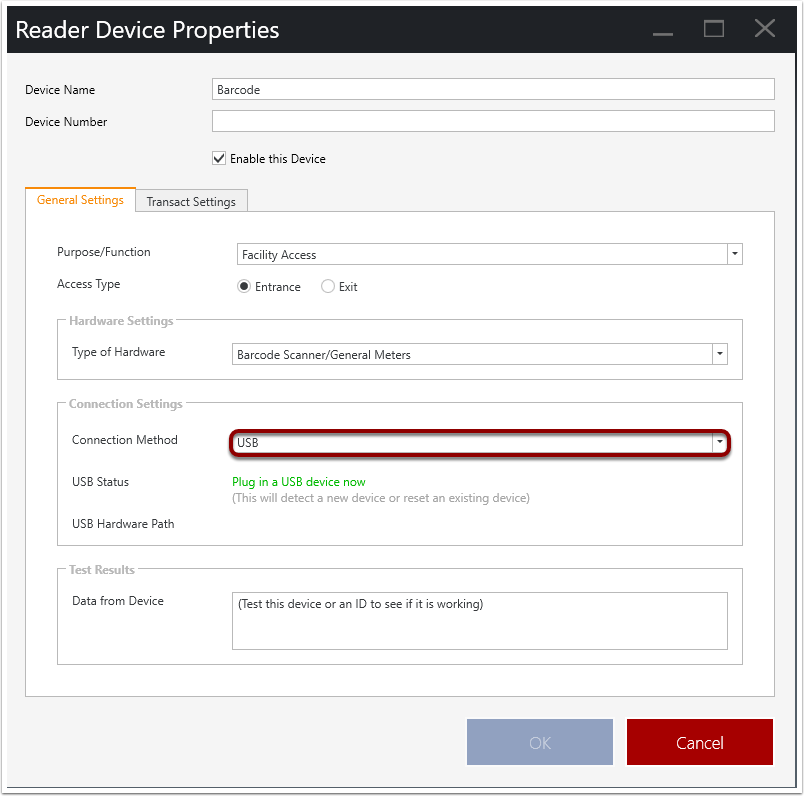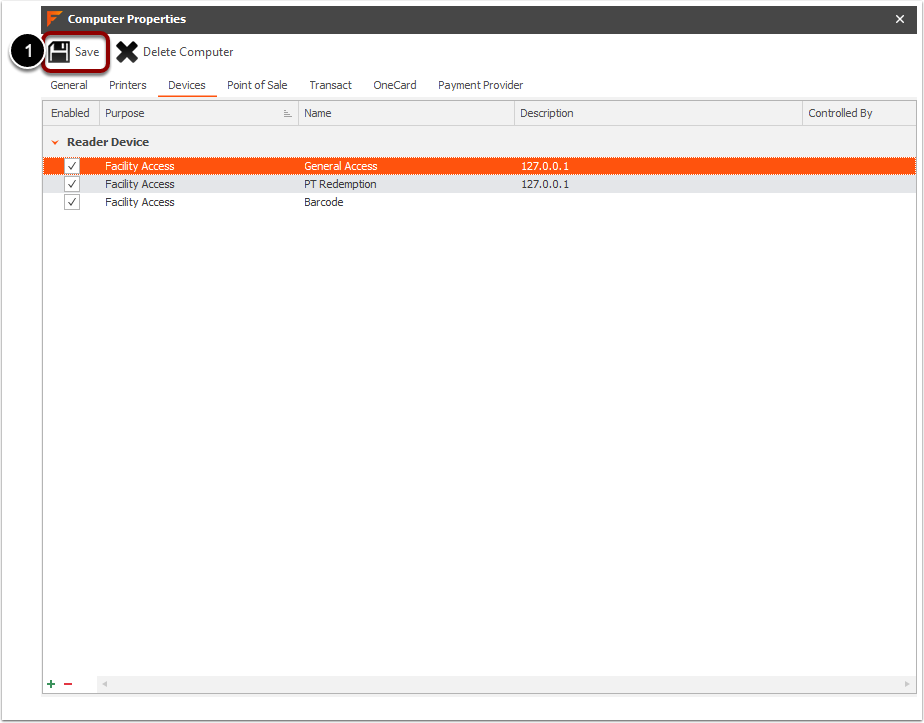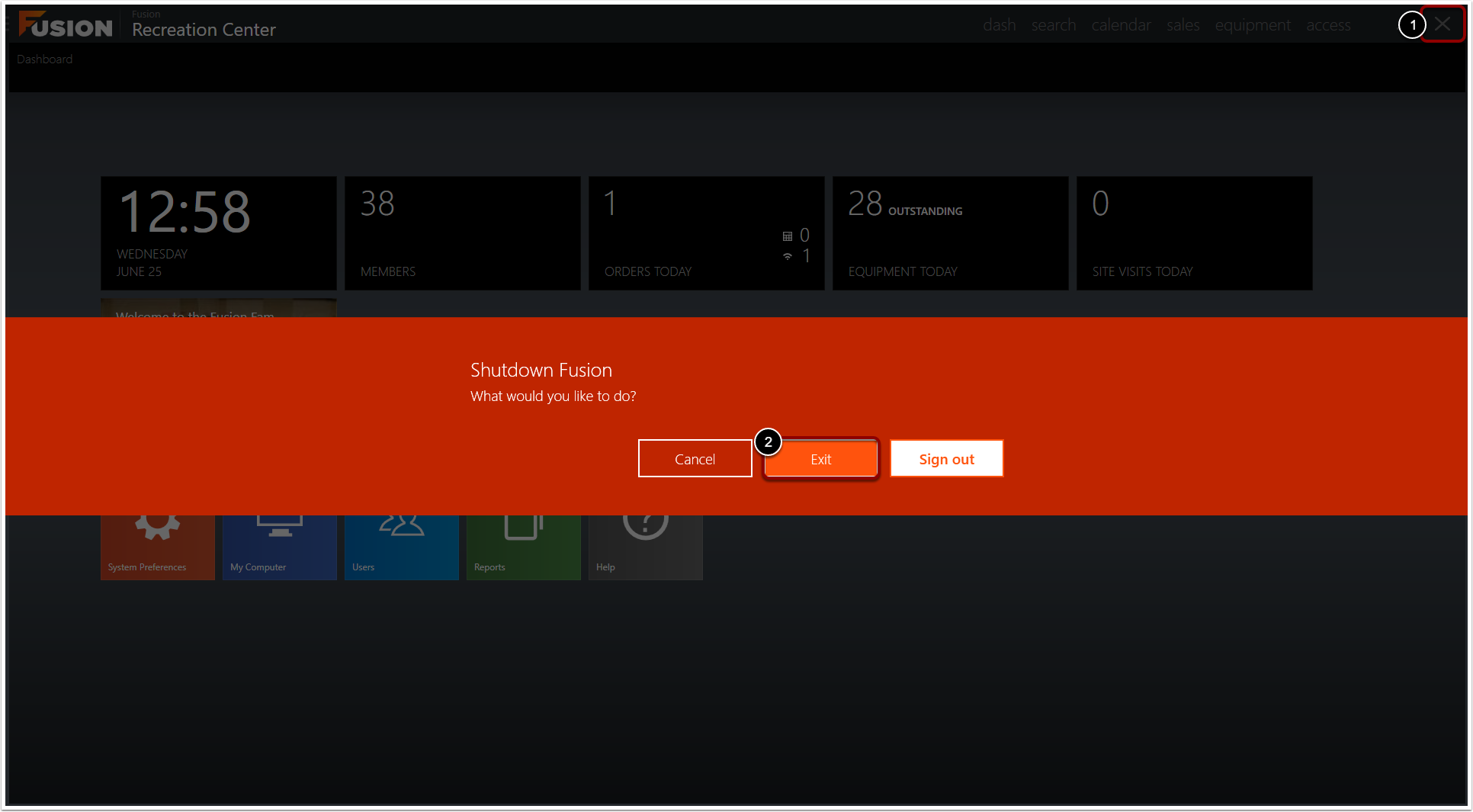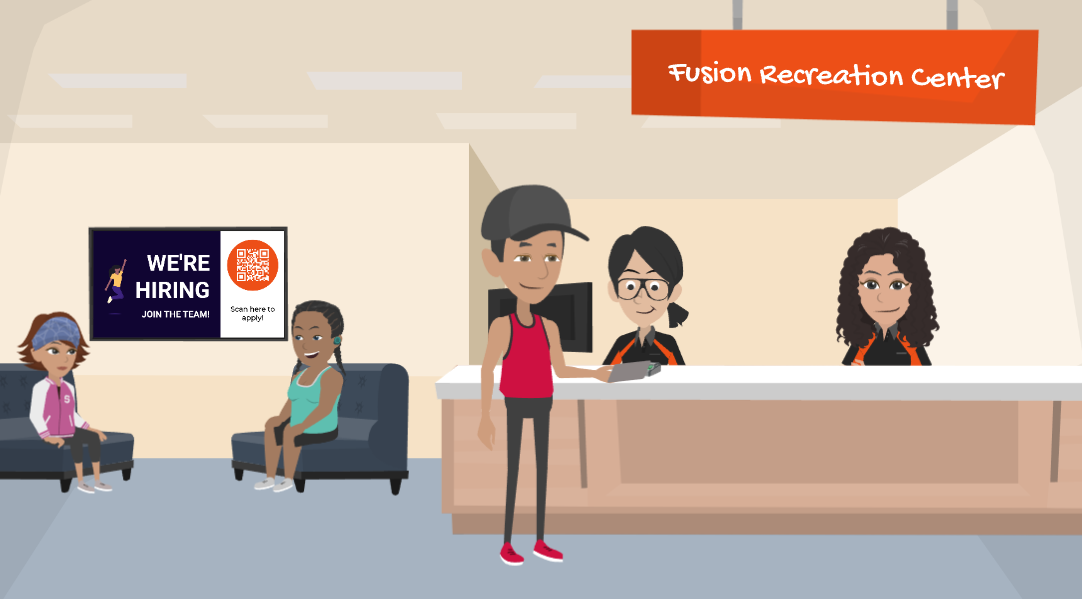Just like your favorite beach towel, your hardware pathways might need a little shake-out from time to time. If your hardware device has shifted locations, upgraded, or just needs a quick refresh, there's no need to build a whole new device from scratch.
Creating new devices every time you get a new one may seem like the easiest fix—but over time, it clutters your reports. Even if you delete the previous one, it will still appear in your reports. You can find an example below!
Resetting the existing pathway keeps everything neat, tidy, and fully functional—without the mess.
Empty space, drag to resize
To locate a hardware device on your workstation:
- Navigate to My Computer via the icon on the dashboard or within the Fusion button dropdown.
- Click Devices.
- Double click on the desired hardware device.
Empty space, drag to resize
The Connection Method will appear in the Connection Settings area. How you will need to reset the pathway will depend on the Connection Method. Read below to learn more!
For a USB Connection Method, you will:
- Unplug your old device.
- Plug in the new device until you see "New Device Found" and a change in the hardware path.
- Click OK.
For a Serial Connection Method, you will:
- Unplug your old device.
- Plug in the new device into the same port.
- Click OK.
If the COM port is changing, you can select the new port in the configuration settings.
Empty space, drag to resize
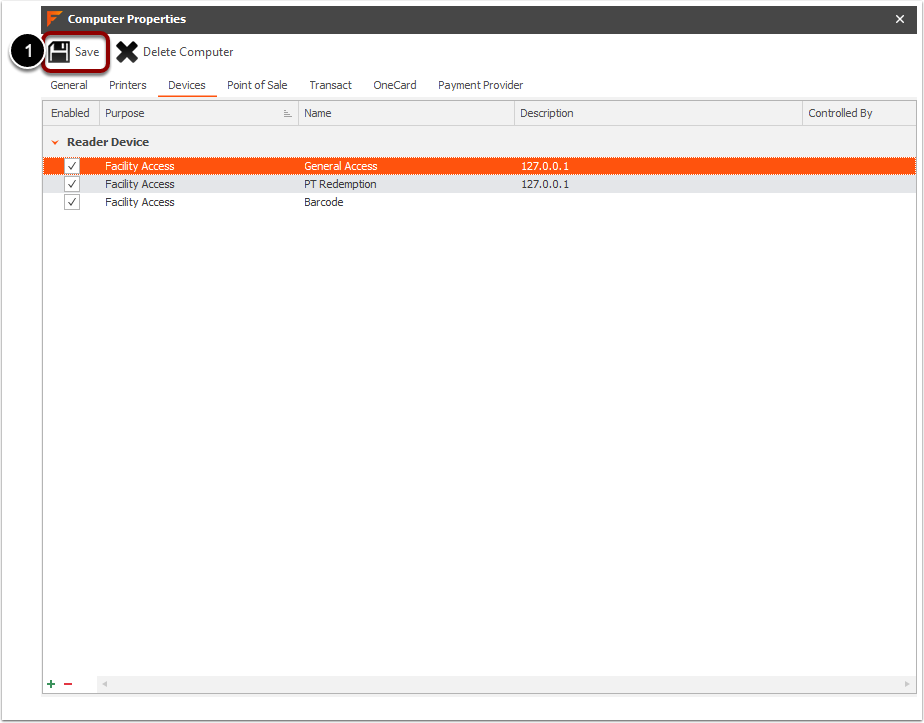
After you have made the desired adjustments:
- Click Save to save your My Computer settings.
Empty space, drag to resize
Finally:
- Click the X in the top right.
- Click Exit.
Reopen Fusion and you will see the changes.
Empty space, drag to resize
Your pathway is now refreshed without creating any extra baggage in your reports!
Next time, instead of making a whole new device in Fusion, take a moment to clean up your connections the smart way. A quick reset = no mess, no fuss, and no sunburned reports!
Happy Summer & Happy Resetting! 🕶️