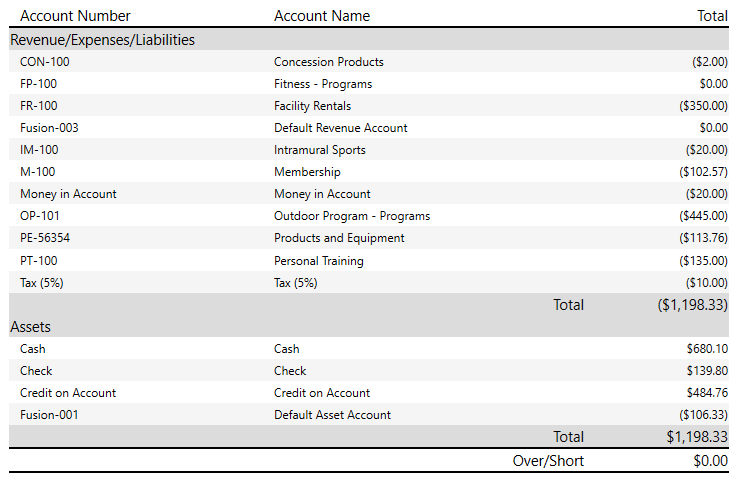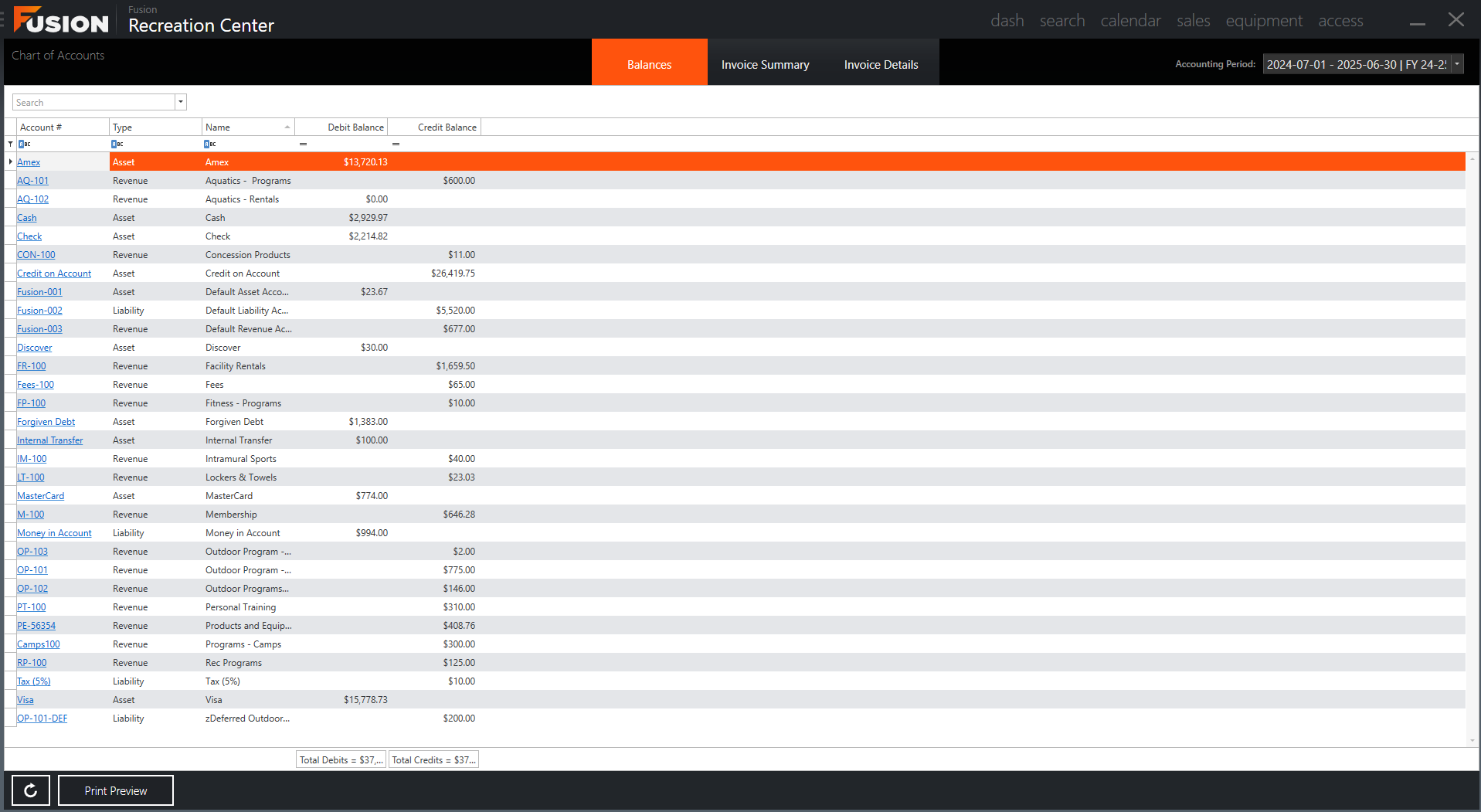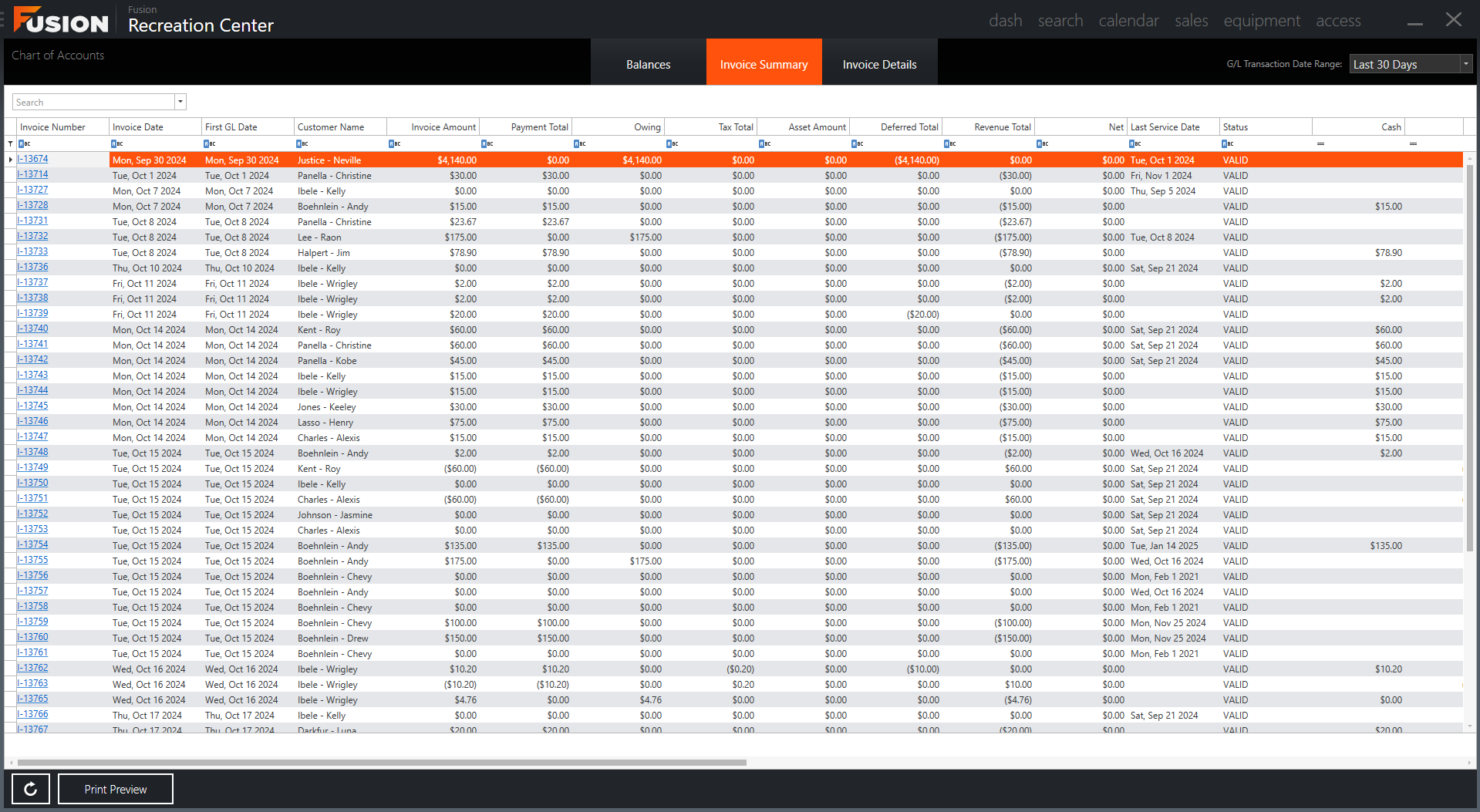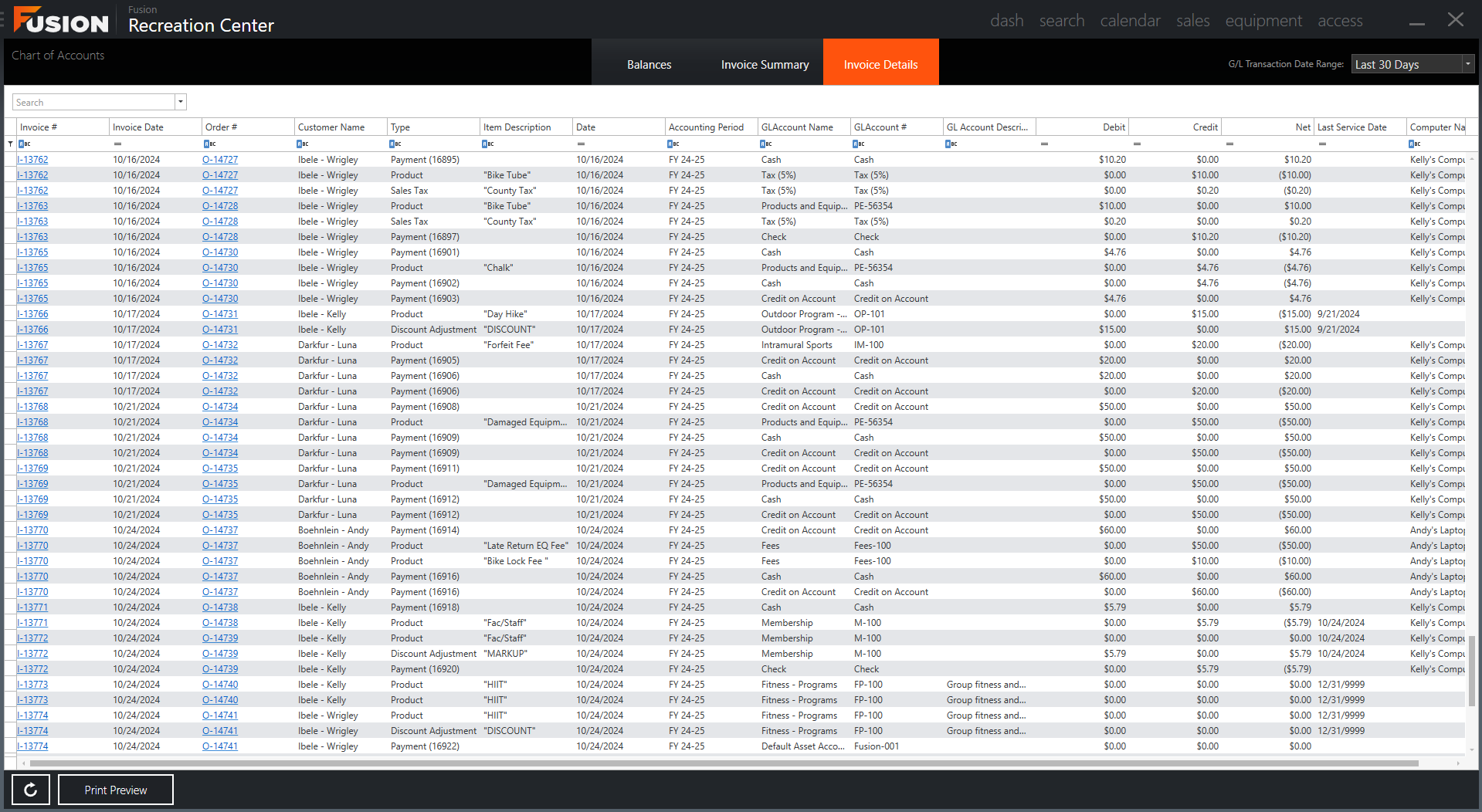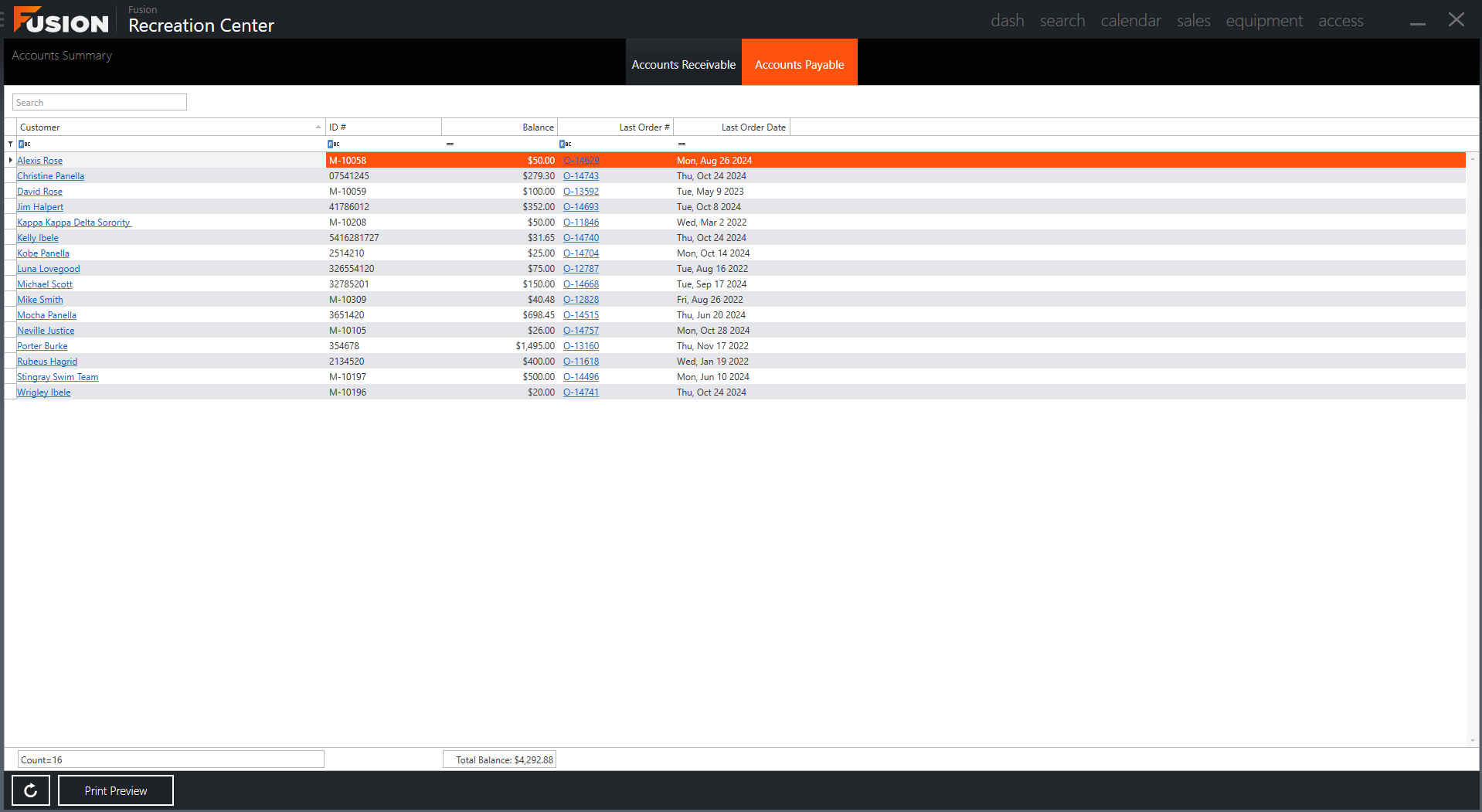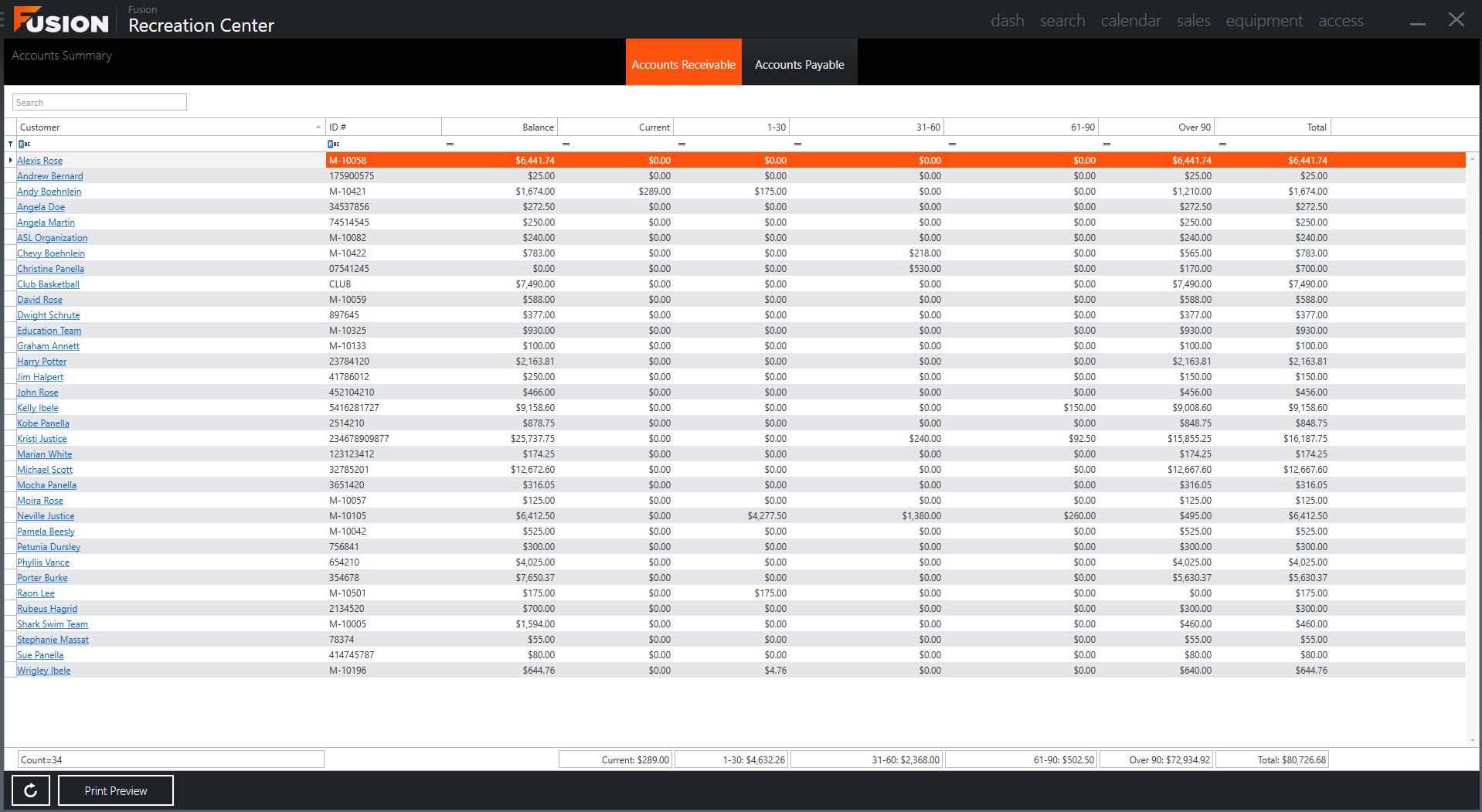This report reveals a collection of general ledger accounts and their balances, all grouped by account type. This is a great report to use for your end of day reporting that allows you to see a GL Account Breakdown. The parameters for this ghostly gathering of data include:
- Date and time range
- Computer(s)
- In-Person, Online, or both
This report can be found by navigating to the Reports module, which can be found on the Fusion dashboard or within the Fusion button drop-down. From there, you'll find this report in the Accounting tab.
Empty space, drag to resize
The Chart of Accounts view provides an overview of debit and credit balances for the fiscal year for each GL Account lurking in your system. It's like a snapshot of all GL Account balances, revealing the mysterious forces at play in your finances.
You can summon the Chart of Accounts view by navigating through the Fusion button drop-down, under the Accounting heading. Dare to explore? We hope you do!
Please visit
Chart of Accounts for more information.
Empty space, drag to resize
Every spine-chilling invoice lurking in Fusion will materialize in this list, summoned by the Invoice Date Range selected in the top right corner. Use this tab to catch a glimpse of your invoice entries at a glance, and conjure up exports to other applications like Excel. But beware; Manual Journal Entries and A/R Adjustments that are not linked to any invoice will not appear here.
In the Invoice Summary view, each invoice is one individual line item with that Invoice's details displayed throughout that line. All of your custom GL Accounts will appear as columns in the far right so you can see the impact on each GL Account's balance.
This view can be found within Chart of Accounts in the
Invoice Summary tab.
Please visit
Overview of the Chart of Accounts - Invoice Summary Tab for more information.
Empty space, drag to resize
All invoices that dwell within the Chart of Accounts will manifest in this list. Use this tab to get more details about your Chart of Account entries and export them to other applications like Excel. Manual Journal Entries and A/R Adjustments that are not linked to any invoice will also not appear here.
In the Invoice Details view, each invoice will have multiple line items with details displayed in each corresponding line.
Empty space, drag to resize
This view shows all customers who currently possess a balance of "Money in Account" that can be summoned for their in-person purchases. It helps you keep a watchful eye on how much ghostly cash is waiting to be used in Accounts Payable.
This view can be found in the Fusion button drop-down under the
Accounting heading.
Please visit
Accounts Payable View for more information.
Empty space, drag to resize
This view reveals all customers who currently have an outstanding balance haunting their accounts. It helps you keep close tabs on how much money is owed to you and how long these balances have lurked in the shadows.
This view can be found in the Fusion button drop-down under the
Accounting heading.
Please visit
Accounts Receivable for more information.
Empty space, drag to resize